This is a new topic in 12.03.
This is a new topic in 12.04.
Content highlighted in yellow is new in 12.03.
Content highlighted in blue is new in 12.04.
Creating a Standalone User
Create the User
- In the Administration module, open User Administration > Users.
- Right-click a user in the grid, or left-click a user and click the menu icon
/Menu icon.png) , then click Create User. This opens the Create User window.
, then click Create User. This opens the Create User window. - Complete each of the fields (all are mandatory).
- Click
/Create button.png) . The user has now been sent an email containing a link to activate their account.
. The user has now been sent an email containing a link to activate their account.
/Creating Users_8.png)
Add User Groups to User
The user groups assigned to a user determine which apps, and which user roles within those apps, the user has access to.
- Open User Administration > Users.
- Right-click the new user, or left-click the user and click the menu icon
/Menu icon.png) , then click Modify User Groups.
, then click Modify User Groups.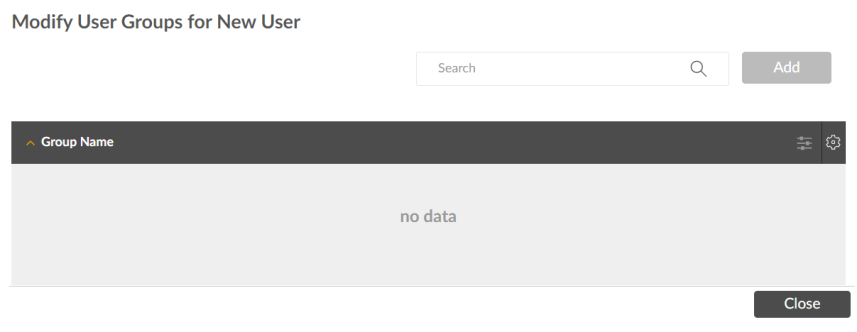
To add a user group:
- Click the search bar to open a drop-down list containing every available user group.
- Tick the boxes next to each user group you wish to add to the user. You can enter a search term to narrow the list if necessary.
- Click
/Add button.png) to add the selected group(s) to the user. They will appear in the grid below.
to add the selected group(s) to the user. They will appear in the grid below.
To remove a user group:
- Right-click the user group you wish to remove, or left-click the group and click the menu icon
/Menu icon.png) , then click Remove From Group. You will receive a popup message asking if you are sure.
, then click Remove From Group. You will receive a popup message asking if you are sure./Creating Users_7.png)
- Click
/Delete button.png) to confirm.
to confirm.
Set Company and Contract Security
- In the Administration module, open User Company and Contract Security. This requires user role Admin – Company and Contract Security.
- Right-click the user, or left-click the user and click the menu icon
/Menu icon.png) , then click Manage Company and Contract Security.
, then click Manage Company and Contract Security./Creating Users_9.png)
- To add a company, right-click the company from the All Companies list, or left-click the company and click the menu icon
/Menu icon.png) , then click Add Company =>. To remove a company, right-click the company from the Selected Companies list, or left-click the company and click the menu icon
, then click Add Company =>. To remove a company, right-click the company from the Selected Companies list, or left-click the company and click the menu icon /Menu icon.png) , then click <= Remove Company.
, then click <= Remove Company. - Click
/Next button.png) .
./Creating Users_10.png)
- Complete Contract Mask and Security mask, for each of the companies you selected. Values can be entered into the fields, or selected through lookup by clicking the folder icon. Click
/Preview button.png) to view a list of the contracts that will be available based on your selections.
to view a list of the contracts that will be available based on your selections. - Click
/Save button.png) to save your changes. Users with company and contract security set up have ticks in the User Company and Contract Security grid.
to save your changes. Users with company and contract security set up have ticks in the User Company and Contract Security grid./Creating Users_11.png)